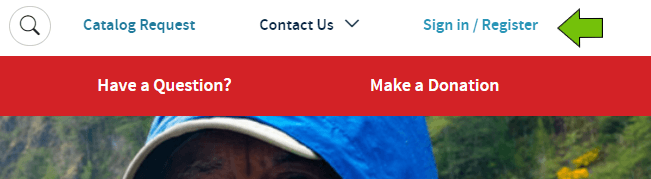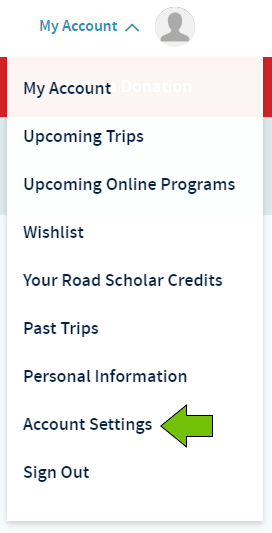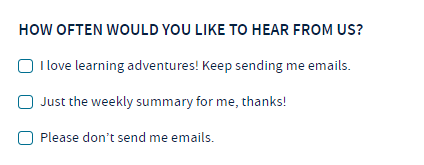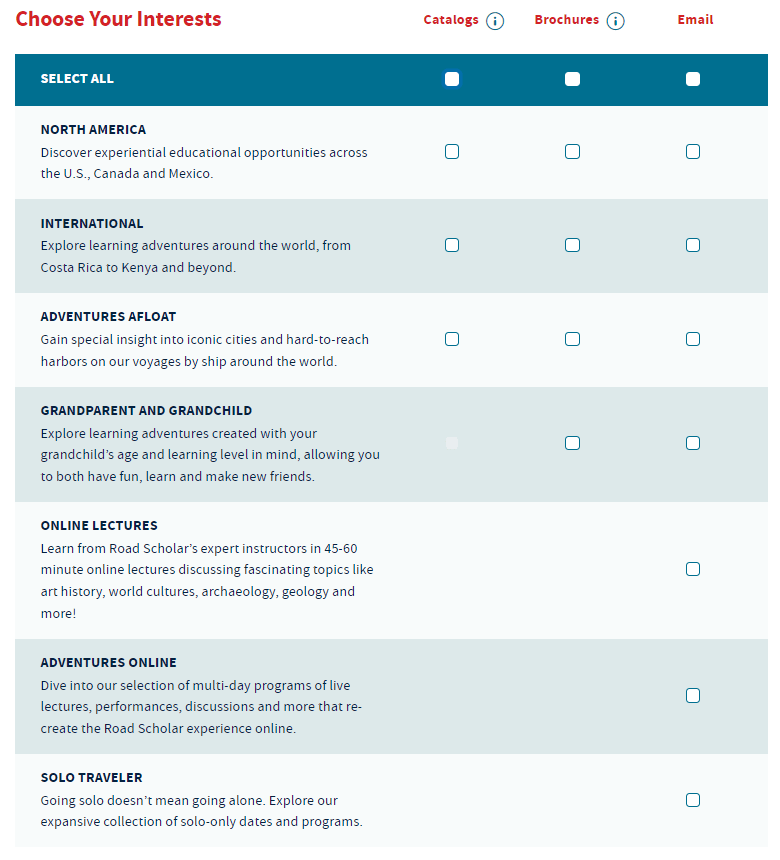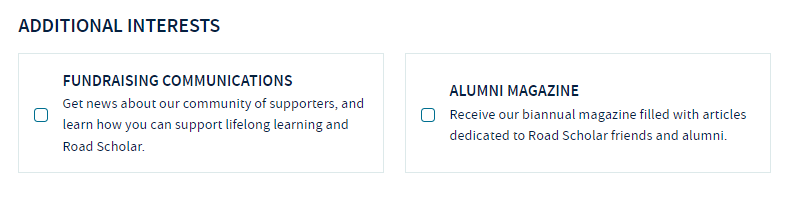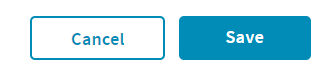Search to find helpful tips for using our website.

Editing Mail and Email Preferences
Here’s how to access and update your email and mail preferences in your Road Scholar account.
Step 1: Signing Into Your Account
Click the ‘Sign In/Register’ link in blue at the top of our homepage.
Step 2: Go to Account Settings
Once you are logged in, you can access your mail & email preferences by clicking Account Settings in the Account menu.
Step 3: Select the Frequency You’d Like to Receive Emails
Once on your Account Settings, you’ll be able to select or update your mail (brochure/catalog) and email preferences.
If you want to receive emails regularly, select “I love learning adventures! Keep sending me emails.”
If you want to receive emails once a week, then select “Just the weekly summary for me, thanks!”
If you do not wish to receive any emails, then select “Please don’t send me emails.” Note: You will still receive mail, if you have any selected.
Step 4: Select the Frequency You’d Like to Receive Emails
Once you select the frequency you want to receive emails, you can select or update your mail (brochure/catalog) and email interests shown in the images below.
Step 5: Save Your Settings
After you’ve made any changes, be sure to scroll to the bottom and click the ‘Save’ button. To cancel any changes, click the ‘Cancel’ button.